- Site Map >
- Modding and Creation >
- Sims 3 Creation >
- Create a World >
- Other - Turning the world on its axis?
- Site Map >
- Modding and Creation >
- Sims 3 Creation >
- Create a World >
- Other - Turning the world on its axis?
Replies: 6 (Who?), Viewed: 399 times.
#1
 29th Feb 2024 at 7:22 PM
29th Feb 2024 at 7:22 PM
Posts: 2,713
Thanks: 1 in 1 Posts

Advertisement
#2
 29th Feb 2024 at 7:45 PM
29th Feb 2024 at 7:45 PM
That would be okay as long as you haven't done any roads, trees, terrain painting etc. As you'd just export the heightmap and rotate it in a photoediting program. Otherwise, you could change the direction of the waves, which is easy enough to do (it's the same as changing the sky parameters, just edit an INI file).
I will choose a path that's clear- I will choose free will
-RUSH- -RADIO- -RADIO- -EON- -ARCHIVES-
Simpeople and Me Archive- 11Dots Archive- My Sims World Archive- Sims 1 Archive
Angel Classic Rock Mix!
-RUSH- -RADIO- -RADIO- -EON- -ARCHIVES-
Simpeople and Me Archive- 11Dots Archive- My Sims World Archive- Sims 1 Archive
Angel Classic Rock Mix!
#3
 29th Feb 2024 at 8:30 PM
29th Feb 2024 at 8:30 PM
Posts: 2,713
Thanks: 1 in 1 Posts
Quote: Originally posted by simsample
| That would be okay as long as you haven't done any roads, trees, terrain painting etc. As you'd just export the heightmap and rotate it in a photoediting program. Otherwise, you could change the direction of the waves, which is easy enough to do (it's the same as changing the sky parameters, just edit an INI file). |
Well, since I have already done the terrain painting and I really don't want to do all those mountains again, I think use INI file way. Thank you so much for answering and so quickly too.

#4
 29th Feb 2024 at 10:19 PM
29th Feb 2024 at 10:19 PM
Okay then! You need to extract S3_1F886EAD_00000000_D89F9D186B7BB372%%+_INI.ini from one of the EA worlds (or download one from here), edit it and import it into your working world file. If you do it this way, you'll probably have to reimport it each time you save as CAW will discard the ini file on save.
If you use SuperCAW and want to have the INI imported automatically into the world file, then use the basegame Sea.ini file instead and use the resource packaging routines as instructed here.
If you take a look at the files, for example Bridgeport, you'll see that the main ones to change are the water angles for changing the direction of the waves. Just remember that the angles are in radians, in case you want to turn it through 90 degrees or something!
If you use SuperCAW and want to have the INI imported automatically into the world file, then use the basegame Sea.ini file instead and use the resource packaging routines as instructed here.
If you take a look at the files, for example Bridgeport, you'll see that the main ones to change are the water angles for changing the direction of the waves. Just remember that the angles are in radians, in case you want to turn it through 90 degrees or something!

Code:
;;;;;;;;;;;;;;;;;;;;;;;;;;;;;;;;;;;;;;;;;;;;;;;;;;;;;;;;;;;;;;;;;;;;;;; ;; Tunable Parameters Related to Sea (Bridgeport) ;;;;;;;;;;;;;;;;;;;;;;;;;;;;;;;;;;;;;;;;;;;;;;;;;;;;;;;;;;;;;;;;;;;;;;; ;;;;;;;;;;;;;;;;;;;;;;;;;;;;;;;;;;;;;;;;;;;;;;; ;; [MiscSeaParams] ; Texture coordinate scales for normal map levels 1 and 2 Level1ScaleU=0.1 Level1ScaleV=0.1 Level2ScaleU=0.07 Level2ScaleV=0.07 ; Time scales for normal map levels 1 and 2 Level1TimeScale=0.5 Level2TimeScale=1.3 ; Normal scales for levels 1 and 2 Level1NormalScale=0.35 Level2NormalScale=0.35 ; Water angles (in radians) for normal map levels 1 and 2 Level1WaterAngle=2.51393 Level2WaterAngle=3.26147 ; Angles (in radians) and heights for big waves BigWave1Angle=3.5 BigWave2Angle=2.5 BigWave1Height=0.1 ;;0.2 BigWave2Height=0.15 ;;0.3 ; Time and world scales for big waves BigWave1TimeScale=7.0 BigWave2TimeScale=12.0 BigWave1WorldScale=0.05 BigWave2WorldScale=0.1 ; Noise texture offset for sine wave ripples ; The noise texture itself is stored in GameData/Textures/WaterWaveNoise.dds NoiseScaleU = 0.001; NoiseScaleV = 0.001; ; Global scaling rate for normal map scrolling for waves. MinimumTimeRate is independent of the game clock. ClockTimeScale is a ; multiple of the game clock. A MinimumTimeRate of 0 will allow the wave motion to come to a complete halt when the game is paused. ; A ClockTimeScale of 0 will make the wave animation completely independent of clock time. At least one of these needs to be nonzero ; or the waves will always be frozen. Note that this is just for sea; ponds have their own value. MinimumTimeRate = 0.05; ClockTimeScale = 0.001; ; Sun vertical stretch factor ; Sun radius and falloff function can be adjusted by editing GameData/Textures/WaterSunSpecular.dds ; This variable is being used for the ponds as well... let Dan C know if this needs to be separated. SunStretchFactor = 1.5; ;; THIS NO LONGER WORKS ; MIP selection parameters: the water shader uses a the MIP level lookup of a dummy grayscale texture to determine ; the relative influence of the blurry+flat versus crisp+rippled effect. The texture used for this can be ; adjusted by changing WaterMipSampler.dds. Adjusting the tiling density will affect which mip levels get chosen, thus setting the ; beginning and endpoints for the MIP lookups. Higher numbers mean blurrier water. MipLookupScaleU = 0.015; MipLookupScaleV = 0.015; ; Defines the water depth at which murkiness completely takes over. 0 is always clear(refractively) and any depth above this ; value will be dominated by the Sea Water Color defined by the weather timeline (unless it's being reflective due to fresnel). ; Lower numbers mean murkier water. ; Note that this value gets baked into the verts at geometry generation time, and currently is not getting re-applied per-frame. WaterDepthFactor = 1.0; ; amount of difraction in the shoreline lookup RefractionDistortionScale = 2.0; ; controls blend of shoreline depths. ShoreDepthStart cannot be zero since it is used in a division operation. ShoreDepthStart = 2.0; ShoreDepthEnd = 0.0;
I will choose a path that's clear- I will choose free will
-RUSH- -RADIO- -RADIO- -EON- -ARCHIVES-
Simpeople and Me Archive- 11Dots Archive- My Sims World Archive- Sims 1 Archive
Angel Classic Rock Mix!
-RUSH- -RADIO- -RADIO- -EON- -ARCHIVES-
Simpeople and Me Archive- 11Dots Archive- My Sims World Archive- Sims 1 Archive
Angel Classic Rock Mix!
#5
 1st Mar 2024 at 12:17 PM
1st Mar 2024 at 12:17 PM
Posts: 2,713
Thanks: 1 in 1 Posts
That's super helpful, thank you. I was trying to figure INI files out last night for the first time.  And good to know about radians, too. So, basically it would be better to import the INI file into the world when it's finished then, instead of having to import it over and over again? It's also not a big angle I need to change as seen in the pic below. And so only things to change are the water angle 26-27 and wave angle 30-31. Did I understood that correctly?
And good to know about radians, too. So, basically it would be better to import the INI file into the world when it's finished then, instead of having to import it over and over again? It's also not a big angle I need to change as seen in the pic below. And so only things to change are the water angle 26-27 and wave angle 30-31. Did I understood that correctly?
Red is the current direction and green is the one where it should be going.
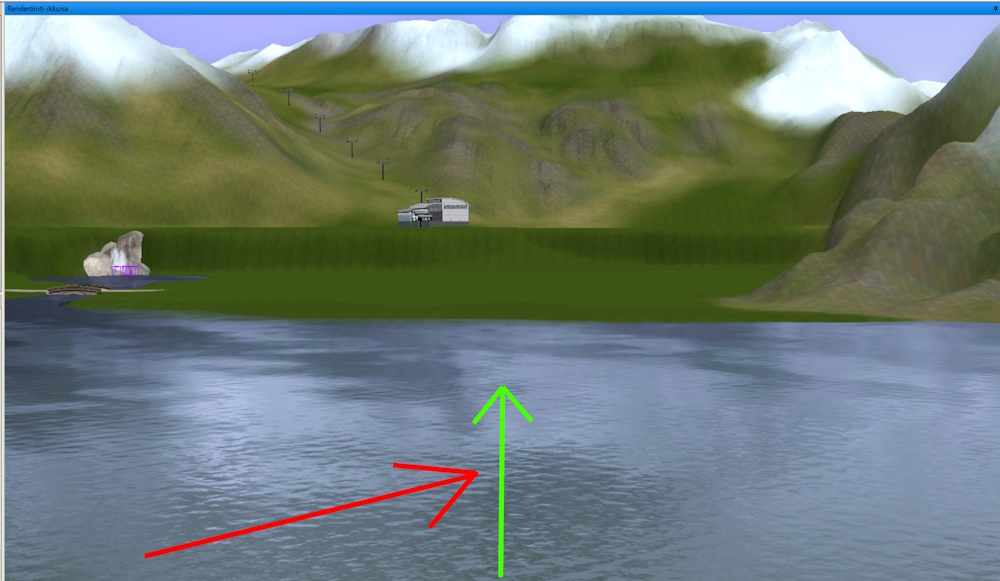
 And good to know about radians, too. So, basically it would be better to import the INI file into the world when it's finished then, instead of having to import it over and over again? It's also not a big angle I need to change as seen in the pic below. And so only things to change are the water angle 26-27 and wave angle 30-31. Did I understood that correctly?
And good to know about radians, too. So, basically it would be better to import the INI file into the world when it's finished then, instead of having to import it over and over again? It's also not a big angle I need to change as seen in the pic below. And so only things to change are the water angle 26-27 and wave angle 30-31. Did I understood that correctly?Red is the current direction and green is the one where it should be going.
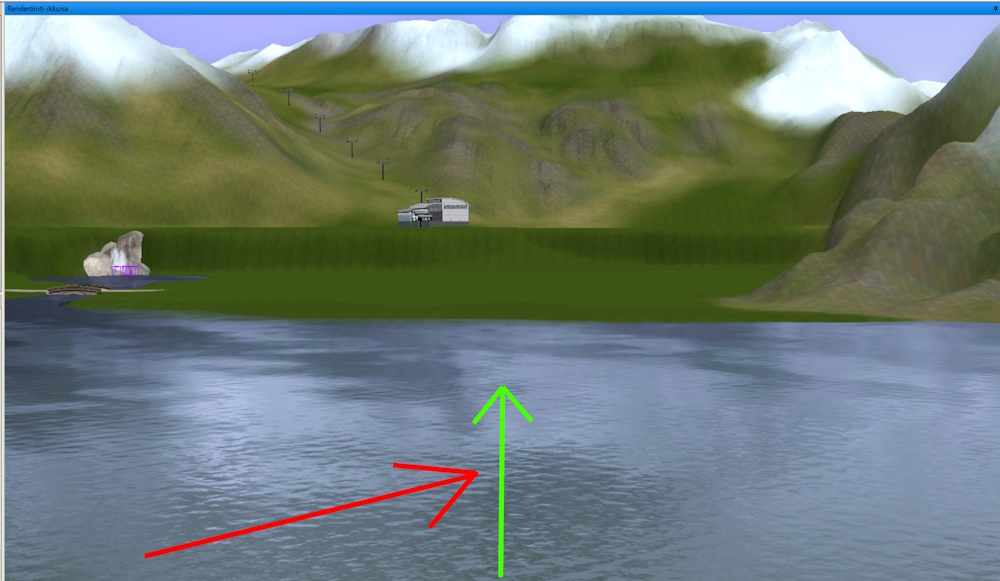
#6
 1st Mar 2024 at 1:03 PM
1st Mar 2024 at 1:03 PM
Quote: Originally posted by Sorceress Supreme
That's super helpful, thank you. I was trying to figure INI files out last night for the first time.  And good to know about radians, too. So, basically it would be better to import the INI file into the world when it's finished then, instead of having to import it over and over again? And good to know about radians, too. So, basically it would be better to import the INI file into the world when it's finished then, instead of having to import it over and over again?
|
Yes, you can if you like, though I always liked to have my sea/sky/water parameters in CAW so that I could see exactly how things were going to look.
Quote: Originally posted by Sorceress Supreme
|
It's also not a big angle I need to change as seen in the pic below. And so only things to change are the water angle 26-27 and wave angle 30-31. Did I understood that correctly? Red is the current direction and green is the one where it should be going. |
Best thing to do is to experiment, just change the angle and see what it looks like! If you want to try my sea.ini for Jericho which had changed wave angle you can download that one here too. You have to figure out where zero (north) is if you want to be precise and calculate an angle.
I will choose a path that's clear- I will choose free will
-RUSH- -RADIO- -RADIO- -EON- -ARCHIVES-
Simpeople and Me Archive- 11Dots Archive- My Sims World Archive- Sims 1 Archive
Angel Classic Rock Mix!
-RUSH- -RADIO- -RADIO- -EON- -ARCHIVES-
Simpeople and Me Archive- 11Dots Archive- My Sims World Archive- Sims 1 Archive
Angel Classic Rock Mix!
#7
 1st Mar 2024 at 5:02 PM
1st Mar 2024 at 5:02 PM
Posts: 2,713
Thanks: 1 in 1 Posts
Quote: Originally posted by simsample
|
Yes, you can if you like, though I always liked to have my sea/sky/water parameters in CAW so that I could see exactly how things were going to look. Best thing to do is to experiment, just change the angle and see what it looks like! If you want to try my sea.ini for Jericho which had changed wave angle you can download that one here too. You have to figure out where zero (north) is if you want to be precise and calculate an angle. |
Okay, thank you. I did download the Jericho file, so it will be interesting to see how things go and learn something new. Thanks again.

Who Posted
|
|

 Sign in to Mod The Sims
Sign in to Mod The Sims